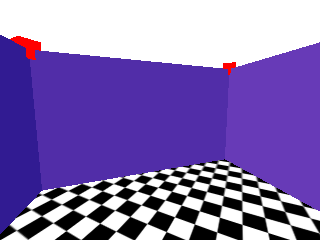eightolives' Pix
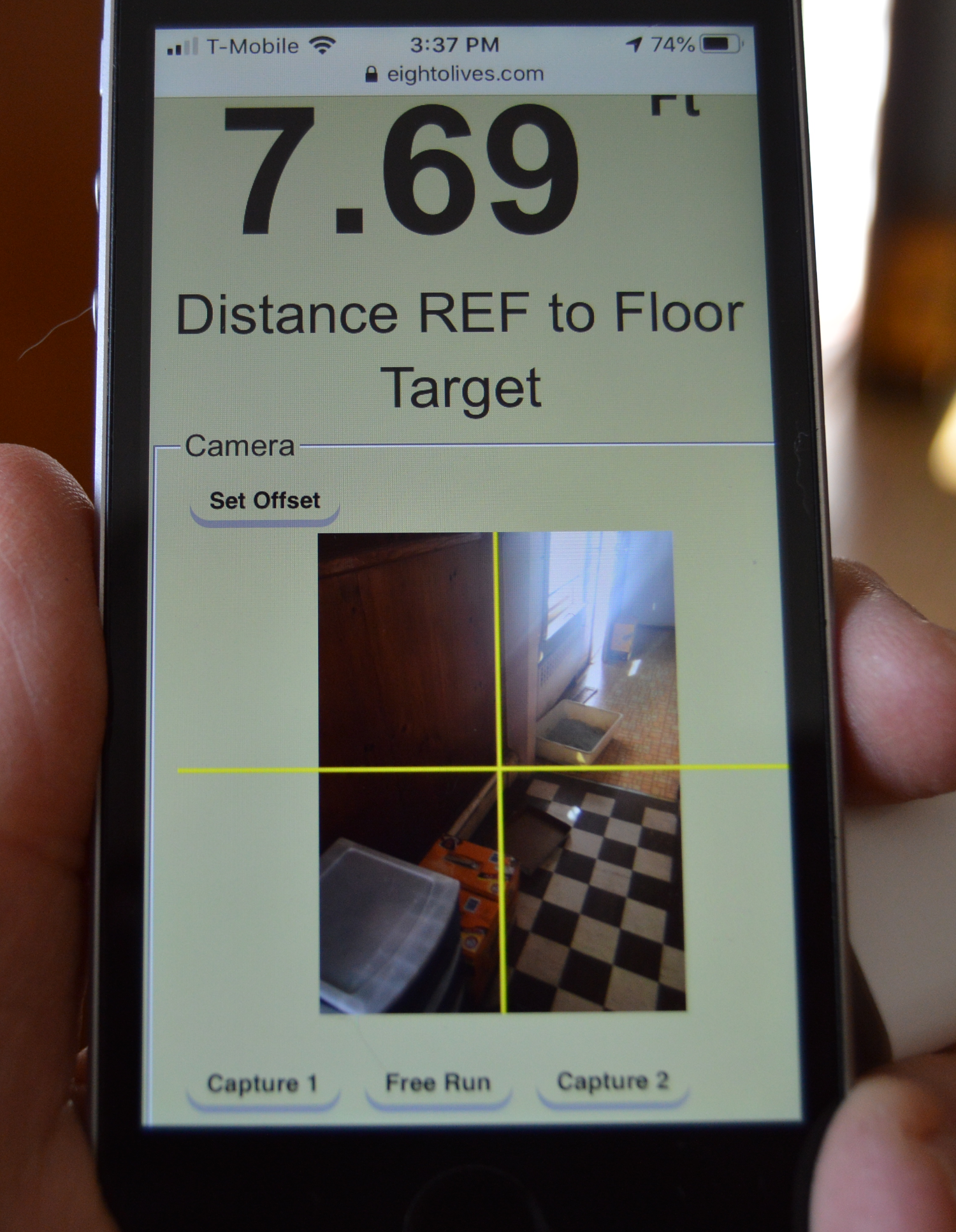
PRELIMINARY
Use eightolives Pix to measure distances using your cell phone camera. Measure the distance to a point on the floor or the height from floor to ceiling. You can also capture floorplan data for a room and view a 3D representation.
For simple distance measuring, hold your cell phone at eye level about 10 inches in front of your face. In portrait orientation with the camera viewing straight in front of you, tip the phone forward until your floor target is at the display's crosshairs. Click the Capture button to freeze the measurement. The measurement estimate will freeze at the top of the app with details shown in the report window. Click the Free Run button to make a new measurement.
The accuracy of measurements depends on the target being in the crosshairs, on the distance being less than ~50 feet, and on the camera lens being a known height above the floor and your fixed reference (REF) point where you are standing. The "Set Offset" button opens a popup window with three select boxes. Set the distance the camera is in front of you (in inches) and the estimated height of the lens from the floor (in feet and inches). The camera lens at eye level is approximately your height minus 3 inches. For better accuracy you can mount the camera on a tripod.
Each click of Capture alternately stores the captured view in the Capture 1 or Capture 2 display so you can view the last two captures. Data and images can be saved using the Tri-bar menu File options.
To measure ceilng height, find a room corner that runs from floor to ceiling. Put the floor corner in your crosshairs then click Capture followed by the Floor Corner button to identify it. Then Free Run to restart the video and put the ceiling corner in your crosshairs. Click Capture followed by the Ceiling Corner button. A popup window will display the height estimate. The ceiling height can also be defined directly using an option in the Op menu.
You can capture data points to make a floorplan or 3D model of a room. First, celing height must be defined. Then two Ceiling Corners must be captured followed by a press of the Add Wall button. Continue to capture sequential corners and add subsequent walls. You can view the room in the 3D display and save the data for processing by other tools.
The 3D display is initialized with a floor, 3 orientation axes, and 2 example walls. You can edit items using the Op > Edit Items menu option. The initial REF point is where you are standing. The Manual checkbox uses the sliders to adjust your view's compass angle, tilt angle and height. When Track is selected, the 3D display view will rotate as you rotate.
One possible sequence to define 4 walls is Capture, Floor Corner, Free Run, Capture, Ceiling Corner, confirm height, Free Run, Capture, Ceiling Corner, Add Wall, Free Run, Capture, Ceiling Corner, Add Wall, Free Run, Capture, Ceiling Corner, Add Wall, Free Run, Capture, Ceiling Corner, Add Wall.
NOTE: This app uses three items which tend to drain your battery quickly. They are your cell phone video camera, the device orientation (compass) circuits, and the 3D animation. To help conserve battery power, the camera video is paused when you capture data. You use the Free Run button to start the video again. The device orientation circuits determine the angle of your phone and compass bearings. To stop this activity, you can click the compass icon. Green means operating, red means stopped. The 3D animation is stopped when the 3D display is not enabled or when the Animate checkbox is unchecked.
For extended use, you may want to have an external charger or power source connected. To reduce power, clicking Capture will pause the video. Use the Free Run button to start it again.
Things you can do
Measure distance from you to a target position on the floor.
Measure the height from floor to ceiling.
View a 3D model of the captured room walls.
Collect target points to create a floorplan map.
Save data for use by other tools. Start Pix
Report an Issue